LCSR allows participants to collect data about lung cancer screening procedures, including patients’ demographic information, medical history and risk factors, procedure indications, and follow-up information. All LCSR data are captured in the LCSR Exam form in four sections:
Patient Information includes patient name, SSN, date of birth, etc., and the baseline or annual screening exam date.
Section 5.A ‘General Information’ includes exam data such as patient height, weight, and smoking status, as well as study-related data, including imaging modality, CT scanner used, and exposure.
Section 5.B ‘Follow-Up within 1 year’ captures data from one or more follow-up imaging, biopsy, or surgical procedures occurring within 12 months of the last screening exam. You may enter information about follow-up procedures performed after 12 months if you wish.
Section 5.C ‘Additional Risk Factors’ is for data that may provide additional analytical value.
For information on specific data elements, refer to the LCSR Data Dictionary.
A printable Exam form is also available for download to assist you with your internal workflow. However, data collected on printable forms must be submitted to the LCSR via one of the three submission methods indicated below.
Note: Please do not mail printed forms to the ACR.
LCSR Data Submission Methods
There are three options for submitting data to the LCSR:
An online data entry form is available for manual data entry. Refer to Manual Data Entry for a general overview of the process and Manual Entry: Register New Exam for how to start a new exam.
Data may be submitted for multiple exams simultaneously via flat file upload to the registry. See LCSR Data File Upload for details.
Web-based data transmission allows you to send data directly from your software vendor or IT department, saving time and reducing the risk of errors.
Your facility is not obligated to use just one submission method. For example, you may choose to upload data as a flat file and then edit any of the uploaded exams via manual data entry.
When generating your file, it's important to use a timeframe that includes updated records. If you suspect that there have been updates to exams from prior quarters, you should use a timeframe that includes those exam dates. It does not duplicate any records when you resubmit; they will simply overwrite existing records with the same values as they had before. Since performance measures are recalculated every quarter, any updates from previous quarters will be included in calculations for the corresponding year.
Updating an Exam Form
When submitting data to the registry, keep in mind that a single Exam form may reflect multiple examinations over the course of a year. For example, an Exam form begins as a screening (either baseline or annual), followed by multiple follow-up exams (e.g. biopsies, surgeries, etc.) within a 12-month period.
Once an Exam form has been submitted to the registry, with all required data elements, its status changes to Completed and it cannot be submitted again manually. However, the Exam form can be edited, e.g. a follow-up image, biopsy, or surgery may be added and saved to the form in Section B 'Follow-Up within 1 Year'. In the event of the patient’s passing, the Date of Death and related information may be added to the ‘General Information’ section and saved. Updating a completed Exam form does not change its status, but it does provide you the ability to add or change information as the need arises.
Cancelling and Restoring an Exam Form
Exam forms may be cancelled and cancelled forms may be restored.
To cancel a form, start by clicking on Exam in the Data Collection menu.
A table of exams appears.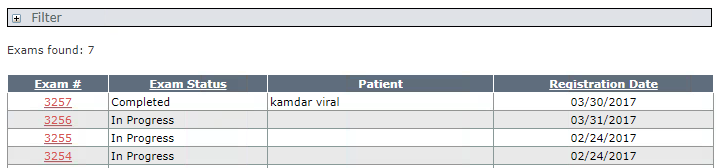
Click on the link in the Exam # column to open a form.
Scroll to the bottom of the form and click the Cancel Exam button. 
Wait for the transaction to process until you see the message Exam form is cancelled. Notice that a Restore button appears at the bottom of the form.
To review the change in status, click Exam from the Data Collection menu to reopen the list of exams. The revised list shows the change in status to Cancelled.
To restore a cancelled Exam form, select the Exam # to open the form, then scroll to the bottom of the form and click the Restore button.
Patient and Physician Dictionaries
The LCSR uses Patient and Physician dictionaries to maintain databases of all LCSR patients and radiologists.
The Patient dictionary is auto-populated each time a screening exam is submitted for a new patient using the Register New Exam page.
Note: Patient records may also be added to, updated and deleted from the Patient dictionary through the Manage Patients function available in the main NRDR menu. However, to prevent duplicate patient records, we ask that you to rely on auto-population during new exam submission.
The Physician dictionary maintains records for populating the Radiologist (Reading) field on the exam form. Consequently, the physician record must already be in the dictionary before you begin submitting data. The Physician dictionary is shared across registries, so you will only need to upload records once, regardless of how many registries your facility is using. See Manage Physicians to learn how to add physicians to the dictionary.
New Screening Exam for Returning Patients
For returning patients with a new screening, you must use the purple search bar in the Register New Exam form to locate the patient’s profile information and avoid creating a duplicate patient record. See Register New Exam for Returning Patient for details. Once the patient’s profile information is located, the software will import and populate the new Exam form with the patient’s data from the Patient Dictionary and you can then scroll through the remainder of the form to complete data entry, submit, and create a new exam record.
| Next: Register New Exam |  |

