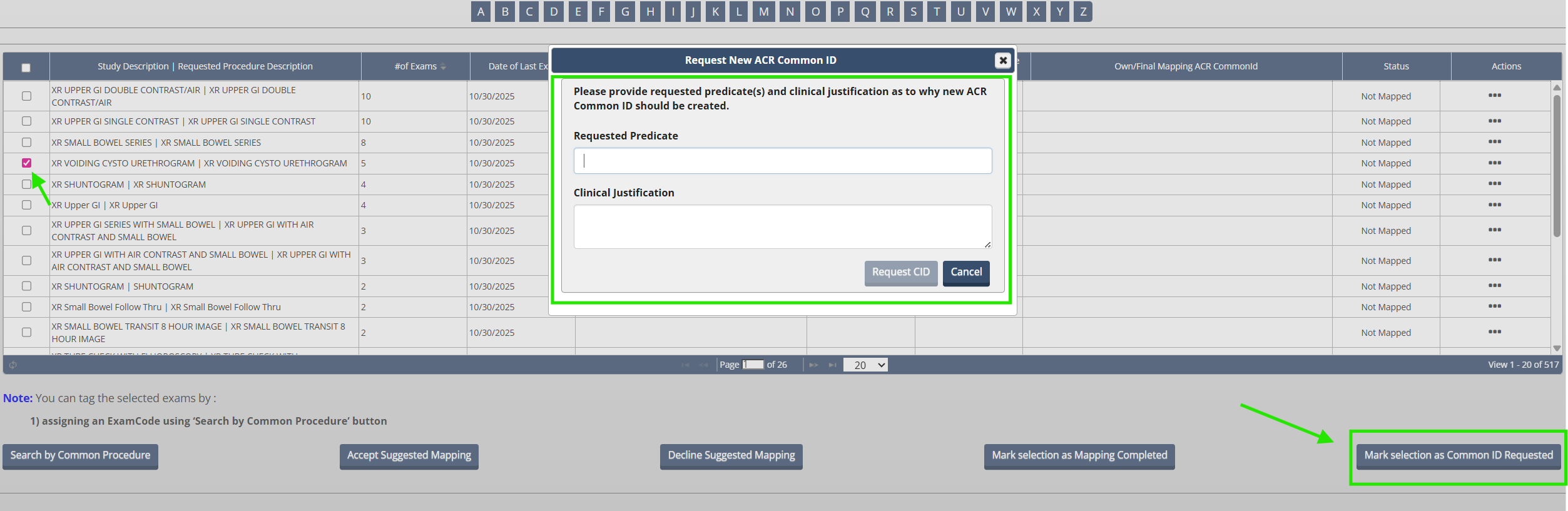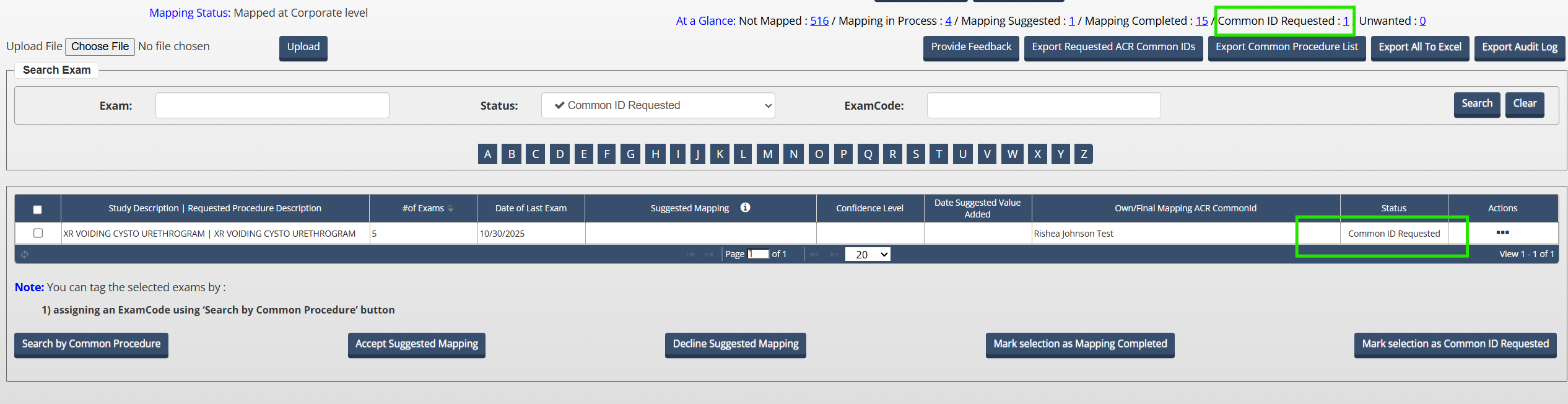Purpose
If you are unable to identify an ACR Common ID that is a sufficient explanation for your exam, use the Request ACR Common ID feature to request a new ACR Common ID.
The Request ACR Common ID feature is only available for fluoroscopy and digital radiography exams at this time. This is not available for CT exams.
Steps to Request an ACR Common ID
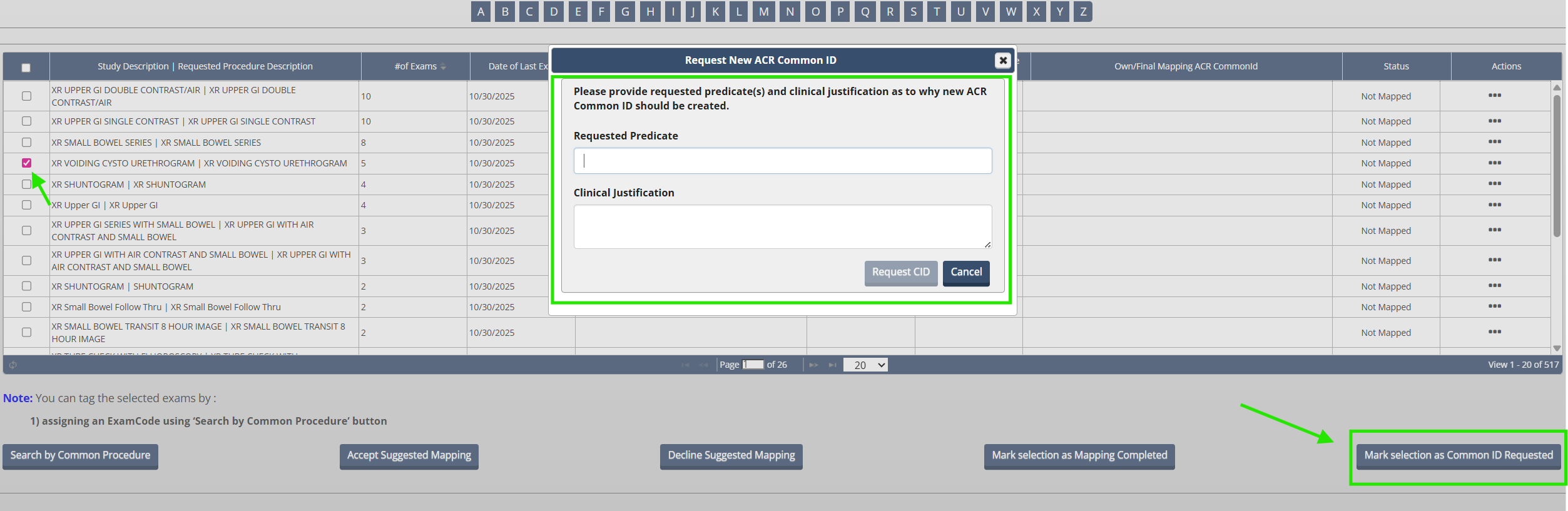
Access the Exam Name Mapping Tool in the NRDR Portal and select the modality Projection X-ray.
Select the box next to one or more Study Descriptions | Requested Procedure Descriptions.
Click on Mark selection as Common ID Requested button at the bottom of the page.
Enter your requested predicates and clinical justifications and select Request CID.
When complete, close the Request ACR Common ID window by clicking the X in the top right corner.
Repeat until all ACR Common ID requests have been completed.
Note: Only exams with a status of Mapping In Process, Not Mapped and Mapping Suggested will work for this function.
The exam will now have a Common ID requested status.
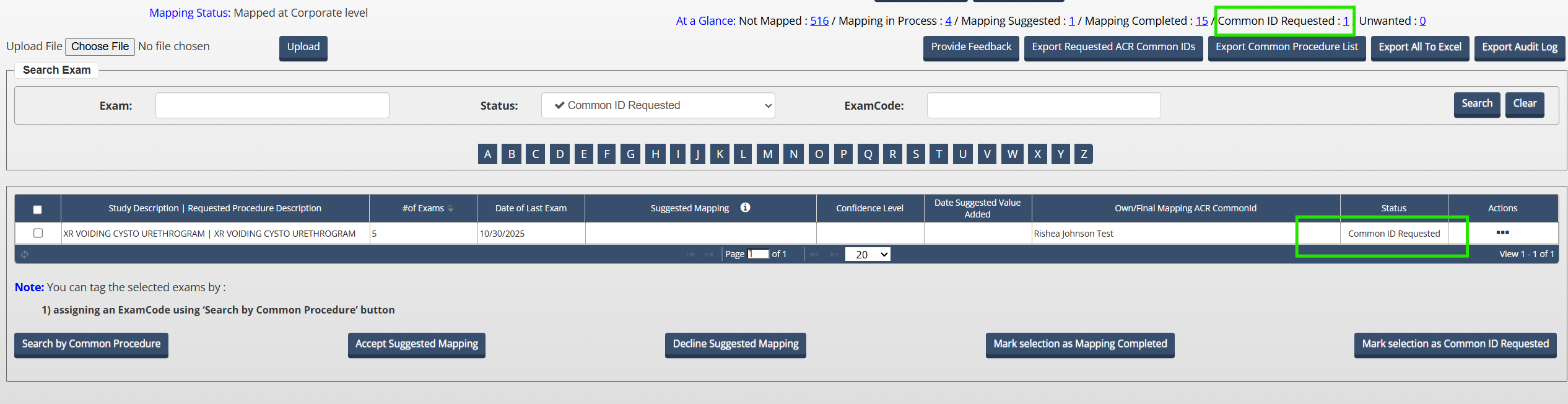
Note: Exams in the Common ID Requested status will not be used in facility or aggregate comparison reports until they are manually mapped to an ACR Common ID. You will receive notification of an approved or declined Common ID request via email. If approved, please map these exams to the newly approved CID. If declined, please map these exams to the most appropriate CID suggested by ACR staff.