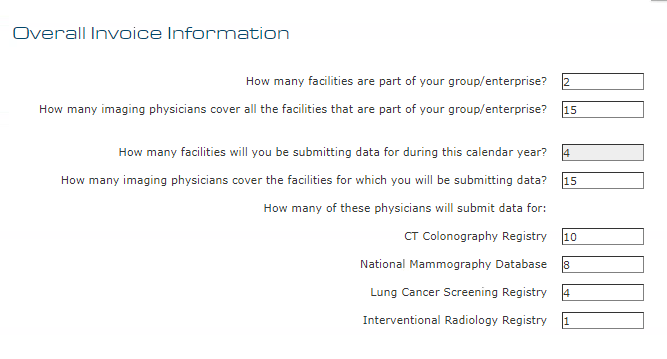Physician Counts
On the Overall Invoice Information page, enter the number of facilities and physicians, as prompted. Participation fees are determined by the number of sites and physicians submitting data, as outlined in Registration and Participation Fees.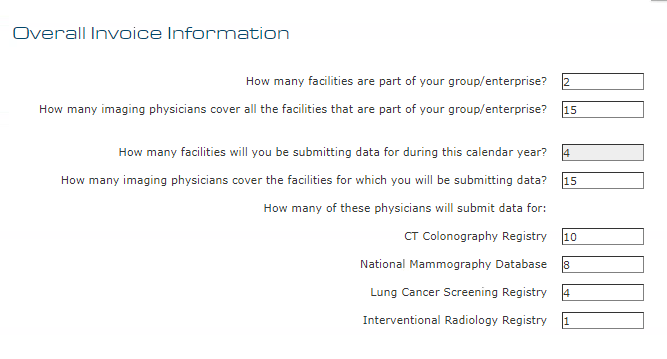
Click the Next button to advance.
Discount Coupons
Enter any coupon codes and for which facilities the coupons apply. Some coupons, such as those for MIPS reporting, may require a physician National Provider Identifier (NPI) number. Click the Add Coupon button to apply the coupon. You may add multiple coupons, if available.
Click the Next button to advance to the next page.
Fee Option Selection
Fees may be calculated two ways:
Full Registry Access calculates fees for all participating sites and all physicians, regardless of modality.
Note: Full Registry Access is the only option displayed if at least one facility is applying to DIR or GRID because these registries cover all physicians in a facility.
Limited Single Database Access calculates separate fees by registry, using the number of facilities and physicians that will submit data to that registry.
If none of the facilities in your corporate account is applying to, or is already registered for, DIR or GRID, you may choose the lowest cost option.
Click the Next button.
Draft Invoice and Registration Report
You can download a draft copy of your invoice by clicking the icon in the upper right corner, or print a copy using the Print buttons in the upper right corner or at the bottom of the page. The final invoice will be sent to your Corporate Account Administrator via e-mail.
Click Next to review your Draft Registration Report. This document summarizes all of the important information about your application, including
Corporate Account ID and address
Facility IDs and addresses
Dictionary records
Participation Agreement
Coupons
Site and physician counts
Fees
Review the document to make sure all information is accurate. You may download or print the document for your records, if desired.
Click Next to move to the last page of the application. Review the page and click Submit to formally submit your application to the ACR and advance to the Online Payment page. At this point your final invoice is sent via e-mail to your Corporate Account Administrator.
Application fees may be paid online or by check. If paying online, click the Continue button at the bottom of the Online Payment page to be directed to PayPal. If paying by check, follow the instructions on the Online Payment page.