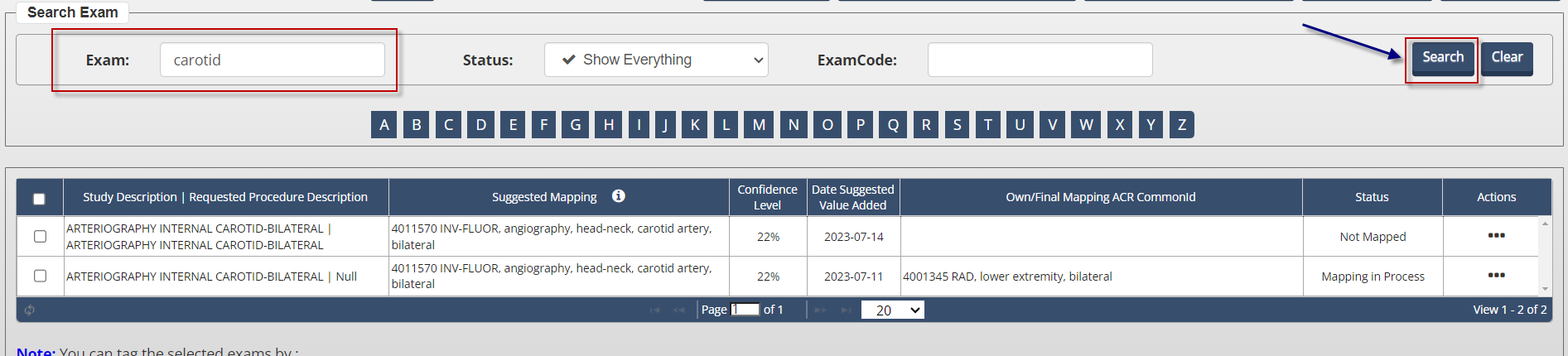Table of Contents
Purpose
Log in to the NRDR Portal, select DIR from the Registry menu, and then select Exam Name Mapping from the DIR Registry menu.
Then choose a Corporate Account or Facility from the list.


There are several search functions available to help you sort through your facility’s exam records. The Exam field allows you to select a subset of exam names. For example, if you type abdomen in the text box and then click the Search button, the search returns all exams with the term “abdomen” appearing anywhere in the description. The search is not case sensitive.
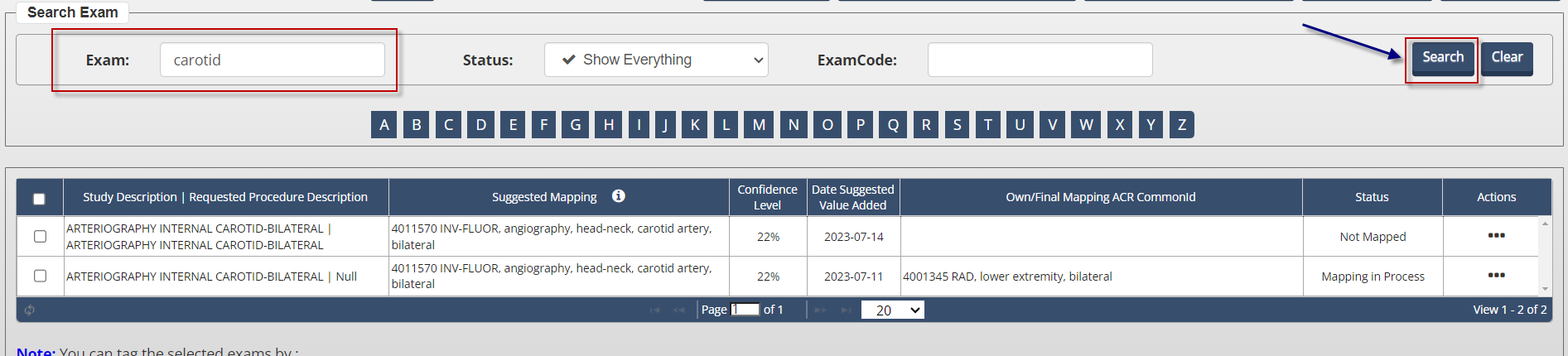
Use the Clear button to reset the page to show all exams.
The Status field features a drop-down menu so you can select exams that are in various stages of “mapping” or mapping (see Mapping Status Table at the end of the article).

All exams for new facilities initially appear as either Not Mapping or Mapping Suggested. If marked as Not Mapped, you must manually standardize the exam name by mapping it to an RPID (CT exams) or ACR Common Procedure Name (fluoroscopy and digital radiography). If a mapping is marked as Mapping Suggested, you should review the mapping and either confirm it or choose a different mapping.
Note: Suggested mappings are native to Fluoroscopy AI Assisted Mapping. Please refer to the AI Assisted Exam Name Mapping article for information on navigating the AI Assisted Mapping tool.
The RPID/ExamCode field allows you to search by a specific RPID number for CT exams, or by ACR Common Procedure ID number if the modality Projection X-ray is selected.

Note: Unlike searching by Exam, searching by RPID or Common Procedure ID requires an exact match – e.g. the criterion RPID1 only returns CT study descriptions mapped with RPID1, and criterion 4011589 only returns Fluoro study descriptions mapped with 4011589.
You may also click on a letter of the alphabet to select all exam names beginning with that letter. For example, if you click on the letter A, the search returns all exams starting with that letter.

The At a Glance line across the top of the page summarizes the number of exams for each Status. Clicking on the link next to each status executes a search for the specific Status selected – e.g. clicking on the 15 next to Mapping Completed retrieves all 15 exams with status Mapping Completed.

Options for Mapping Exams and Procedures
Two options enable you to manually map exam study descriptions to RPID/Common Procedure values
Using the Exam Name Mapping Tool is recommended when you have only a few exams or procedures to map or update. Select the exam and click the Search RPID/Search Common Procedure button, found at the bottom of the mapping tool. See the Using the Exam Name Mapping Tool Knowledge Base article for details.
Using the Export and Upload functions is recommended when you have multiple items to map or update. Click the Export All to Excel button to create and download a file of all of your exams. You may then update the file and use the Upload button to apply the updates to your mappings. See the Using the Exam Name Mapping's Tool Export and Upload Functions Knowledge Base article for details.
Note: View a six-minute video overview about mapping CT exams below. The video was developed by Michael A. Bohl, MPH, Founder, Dose Registry Support Services.

Accepting/Declining Mapping Suggested Recommendations
After you have reviewed the mappings for study descriptions with the status Mapping Suggested you may change the status to Mapping Completed, or Not Mapped. Select each study description by clicking the box to the left of the exam and then click the Accept Suggested Mapping or Decline Suggested Mapping button in the lower right corner of the page.

Change the Mapping for Mapping Completed Exams


Requesting a new ACR Common Procedure Name
When mapping fluoroscopy procedures or X-ray exams, if you are unable to identify an ACR Common ID that is a sufficient explanation for your exam, use the Request ACR Common ID feature to request a new ACR Common ID. This feature is not available for mapping CT exams. See the Knowledge Base article Request an ACR Common Procedure ID for details.
Mapping Status Summary
The table below describes the various status categories that may appear for your exams or procedures organized by those that apply to both CT and projection X-ray and those that apply to CT and projection X-ray exams, respectively.
Status | Action Needed | Exam Included in Reports? |
|---|
| Status Applies to Both CT and Projection X-ray |
|
Not Mapped | | No |
Mapping Completed | No action necessary
| Yes
|
Mapping Suggested | Review the suggested mapping and either confirm it or manually map it yourself | Yes |
Unwanted | No action is necessary; indicates exams should not be used in comparison reports | No |
| Status Applies to CT Exams Only |
|
Guidance | No action is necessary; indicates exams should not be used in comparison reports | No |
| Status Applies to Projection X-ray Exams Only |
|
Common ID Requested | | No |