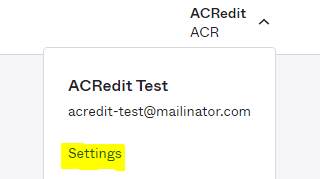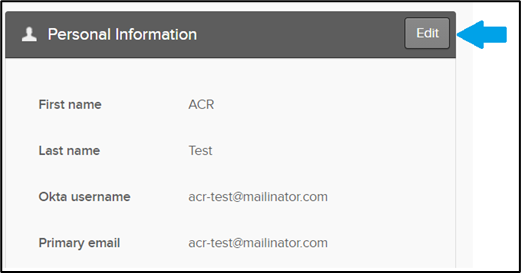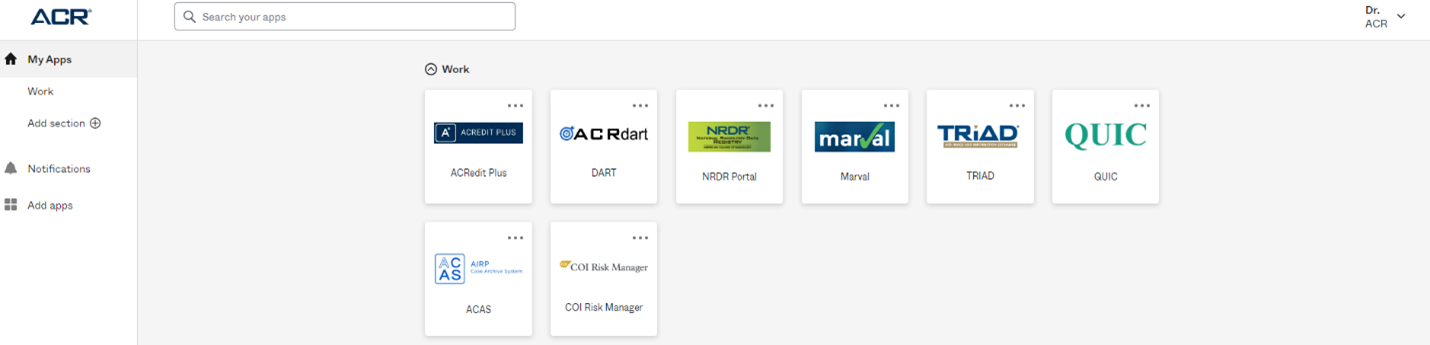Note: If you need to change the login for one or more of your modality accreditation accounts, you must login to ACRedit Plus and make the changes there.
Go to https://sso.acr.org and log in with your current ACR Login.
In the top right corner of your screen, click on your profile (your first name will be displayed) and select 'Settings'. 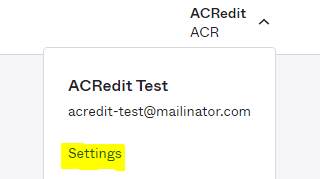
Click 'Edit' in the Personal Information section. 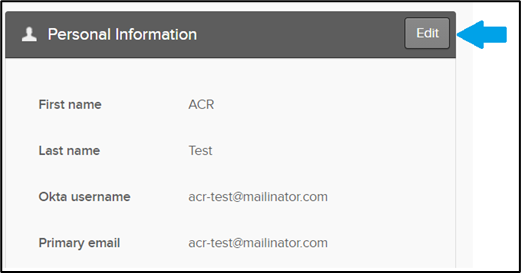
If prompted, enter your ACR Login credentials.
Enter your new email address in the 'Primary email' field. Click ‘Save.’ 
You will be presented with this message: 
Go to the Email account you entered in the 'Primary email field' and look for the email from 'ACR'. Click the 'Confirm Email Change' button. 
You will receive a message that your email has successfully been updated. 
Note: This is now both your primary email address, as well as your username. You must use this email address for your ACR Login going forward.
9. Log into https://sso.acr.org with your updated ACR Login email address and click on the ACRedit Plus icon to ensure your updated email address syncs to ACRedit Plus.
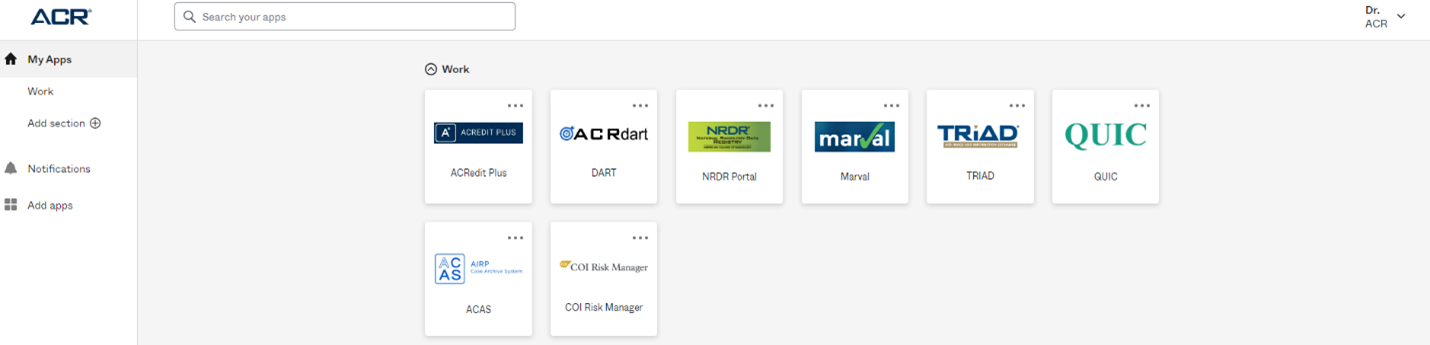
Revision History for this Article |
Date | Section | Description of Revision(s) |
11-19-2021 | All | Article created |