How to Set up Multifactor Authentication for 30-Day Prompts
Print
Modified on: Thu, 20 Oct, 2022 at 7:43 AM
To receive multifactor authentication (MFA) prompts once every 30 days versus receiving an MFA prompt every time you log in to ACRedit Plus:
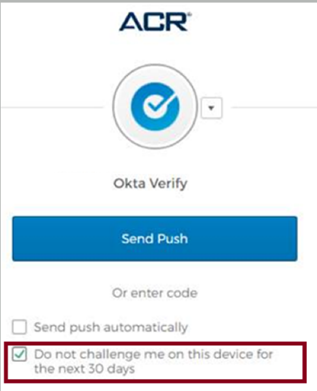
The MFA prompt includes a check box labeled “Do not challenge me on this device for the next 30 days."
Simply check the box to enable the every-30-day prompt.
The one exception is for participants outside of the United States who receive an MFA prompt every time they log into ACRedit Plus.
Please note that you must request to reset your MFA if you replace your mobile device or change your phone number. Please click on the link for new support ticket in the upper right of this page.
Questions?
If you have any questions, please click on the link for 'New support ticket' in the upper right of this page.
Revision History for this Article |
Date | Section | Description of Revision(s) |
11-19-2021 | All | Article created |
Did you find it helpful?
Yes
No
Send feedback Sorry we couldn't be helpful. Help us improve this article with your feedback.
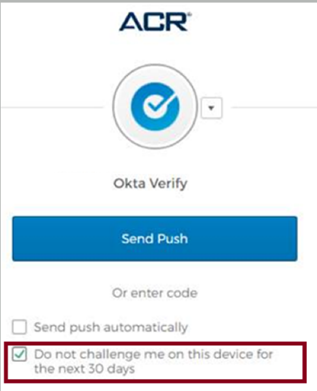
 How to Update Your ACR Login Email Address
How to Update Your ACR Login Email Address
